With the newly launched iATS Online Forms plugin for WordPress, you can build secure and customizable donation forms and accept payments directly on your nonprofit's WordPress website.
In addition to being the most secure plugin for online donation forms on WordPress, the new iATS Online Forms plugin is also easy to set up. You can start accepting donations on your website in just a few easy steps:
Step 1 - Add the plugin
Begin with adding the plugin. Go to your WordPress dashboard, find the ‘plugins’ tab on the left panel and choose ‘Add New’.
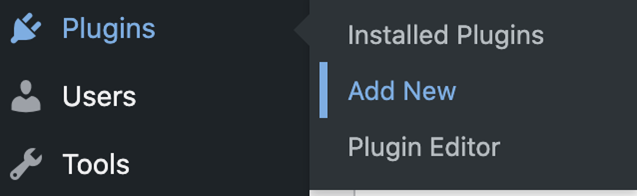
Step 2 - Methods of adding the plugin
Method 1
- Search the plugin in the Wordpress plugin directory by typing 'iATS online forms'
- Click 'install'. Once installed, click 'activate'
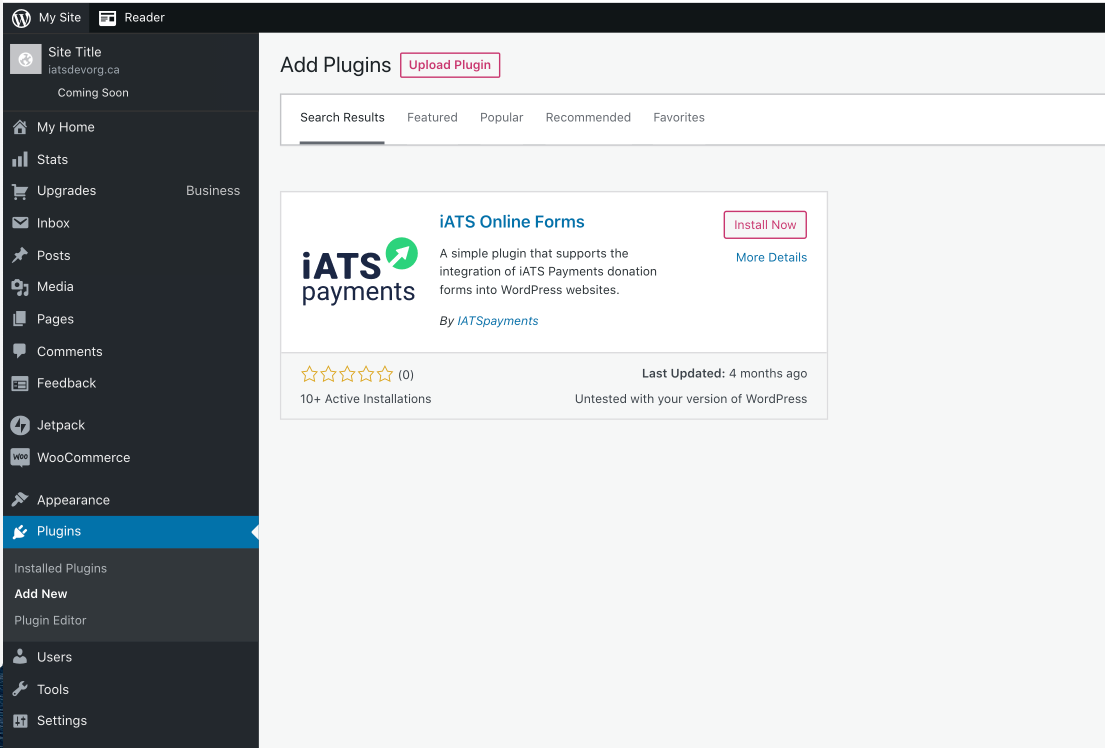
Method 2 - Upload the plugin
Add the plugin by uploading it to WordPress
- Download the plugin zip file here.
- Go back to the ‘add new’ plugin page on WordPress and hit ‘upload’.
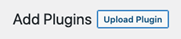
- Now click on ‘choose file’ and select the ‘iATS Online Forms’ zip file that you downloaded. It will take 15 – 30 seconds to upload.
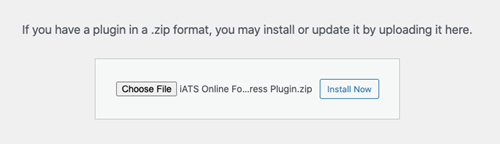
- Once uploaded, the following screen will appear. Please hit ‘activate’ to activate the plugin in your plugins list.
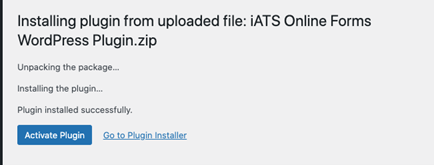
- The plugin is now successfully uploaded and activated. You will be able to see ‘iATS Online Forms’ as an option on your navigation panel on the left.
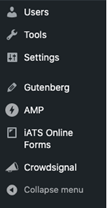
Step 3 – Create a form in the iATS portal
Before you can add forms to the WordPress plugin, you will need to create the form in the iATS Payments by Deluxe® portal:
- Login to the iATS portal using your unique credentials. If you have not signed up for an iATS Merchant account yet or have not received your iATS credentials, please sign up here and a member of our sales team will reach out to your shortly.
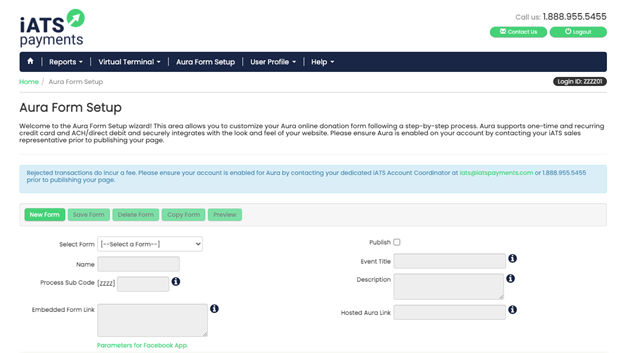
- In the portal, click on ‘Aura Form Setup’ to create a new online form for your organization. Detailed steps and instructions on building a new form can be found here.
- Once your form is created and published, a unique ‘Embed Form Link’ will appear for your form. Copy the link.
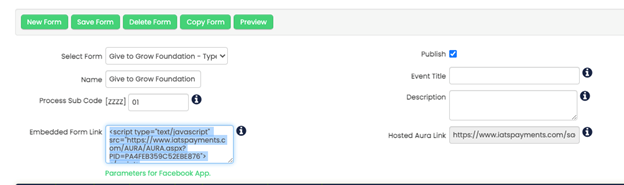
Step 4 – Add forms to the plugin
Now that you have successfully installed the plugin and created an online form, the next step is to add your form to the plugin.
- Click on ‘iATS Online Forms’ on the left side of your navigation panel in the WordPress Dashboard. The main screen will show up as follows:
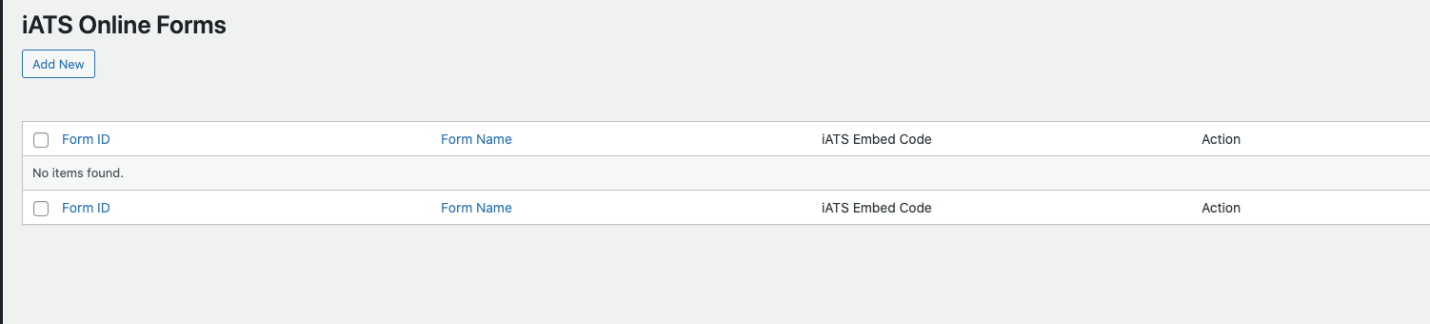
- Click on ‘Add New’ to insert a new form.
- On the ‘Add New’ screen, you will have to fill in the following two fields:
a. Form Name – Please type in a form name that will help you identify the form within WordPress. This is a hidden field and will not show on any of the live pages where the form is published.
b. iATS Embed Code – The embed code script can be found by logging into the iATS portal where you have created and saved the form. As we have already copied the ‘Embed Form Link’, we will now paste that link in this field.
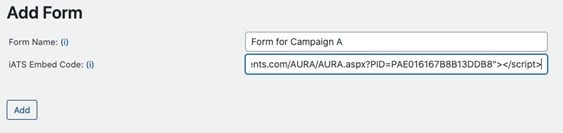
c. Click ‘Add’.
- The form has been successfully added to the plugin, and is now available to be used in any of the pages on your WordPress site.
Step 5 – Post the form on your WordPress page
- Click on ‘pages’ option from the left navigation panel.
- Edit a pre-existing page where you would like to add an online form or create a new page.
- On the page editor, hit the ‘+’ to add a new block.
- From the options provided, select ‘iATS Online forms’.
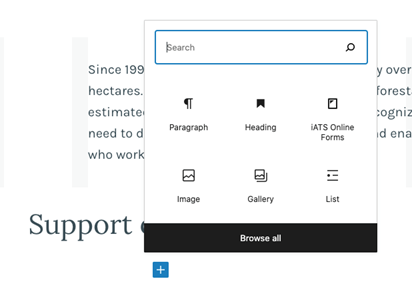
- From the ‘drop down menu’ select the form that you would like to publish on that page and hit ‘Update’ or ‘Publish’ on the top right side of your screen.
- Your form has been successfully added to your page and is now ready to collect donations!



 Support Center
Support Center